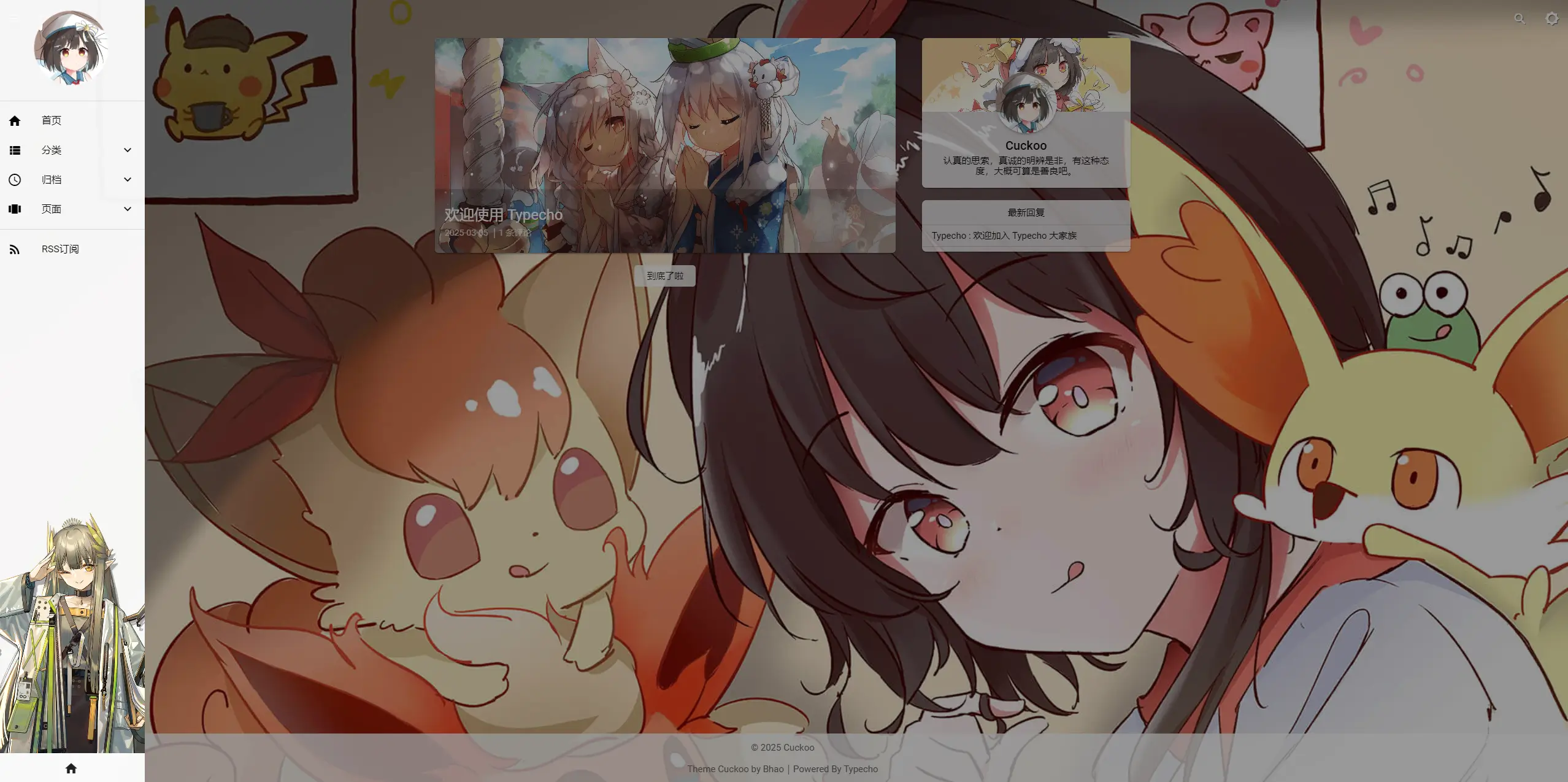抽屉相关
自定义抽屉
Warning
请遵循 JSON 语法,否则两行泪(哭)
普通按钮
| name | value | remark |
|---|---|---|
| name | 按钮名称 | |
| link | 按钮链接 | 不需要可填“#” |
| icon | 按钮图标 | 可前往 MDUI Docs 获取图标名 |
| type | 0 |
举例
{
"name":"友人帐",
"link":"https://xxx.xxx/links.html",
"icon":"links",
"type":"0"
}
归档按钮
| name | value |
|---|---|
| name | 归档 |
| link | # |
| icon | access_time |
| type | 1 |
举例
{
"name":"归档",
"link":"#",
"icon":"access_time",
"type":"1"
}
分类按钮
| name | value |
|---|---|
| name | 分类 |
| link | # |
| icon | view_list |
| type | 2 |
举例
{
"name":"分类",
"link":"#",
"icon":"view_list",
"type":"2"
}
页面按钮
| name | value |
|---|---|
| name | 页面 |
| link | # |
| icon | view_carousel |
| type | 3 |
举例
{
"name":"页面",
"link":"#",
"icon":"view_carousel",
"type":"3"
}
列表按钮
| name | value | remark |
|---|---|---|
| name | 按钮名称 | |
| link | 按钮链接 | 不需要可填“#” |
| icon | 按钮图标 | 可前往 MDUI Docs 获取图标名 |
| type | 4 | |
| list | 子列表 | 注意遵循 JSON 语法 |
举例
{
"name":"列表",
"link":"#",
"icon":"settings",
"type":"4",
"list": [{
"name": "子列表",
"link": "http://domain.com/"
},{
"name": "子列表",
"link": "http://domain.com/"
},{
"name": "子列表",
"link": "http://domain.com/"
}]
}
分割线
| name | value |
|---|---|
| type | 5 |
{
"type":"5"
}
RSS 订阅按钮
| name | value |
|---|---|
| type | 6 |
"type"类型 6 为RSS订阅按钮。
{
"type":"6"
}
使用例
[
{
"name":"分类",
"link":"#",
"icon":"view_list",
"type":"2"
},{
"name":"归档",
"link":"#",
"icon":"access_time",
"type":"1"
},{
"name":"页面",
"link":"#",
"icon":"view_carousel",
"type":"3"
},{
"type":"5"
},{
"type":"6"
}
]
抽屉底部功能
展示位置
展示位置位于 抽屉 的 底部位置
使用方法
抽屉底部功能仅支持展示 6 个!多了将无法显示!!!
Warning
添加时请遵循 JSON 语法
先来看一个例子吧!
{
"home":"xxx.com/admin"
}
左侧(home)为MDUI框架中的图标名称
右侧(xxx.com/admin)为 A标签 中的链接
抽屉底部引用
推荐搭配 绝对定位 进行使用!若对 CSS 不太了解可以直接套用下列例子试试(x
在这里你可以实现抽屉的底部背景图片,例子如下。 ~~(只是例子非标准,只是例子非标准,只是例子非标准,重要的话说三遍)~~
<div style="width: 100%;height: 300px;position: absolute;bottom: 50px;">
<div class="" style="background: center center no-repeat url(//xxxxxxxxxxxxx);background-size: cover;height: 100%;"></div>
</div>
其中,父容器的 width: 100%;position: absolute; 不建议改用哦,而 height 可以根据自己喜欢进行修改~
当使用了 抽屉底部功能 时,推荐在父容器上添加 bottom: 50px; 。
若想实现背景图片裁切,不想居中,可以对子容器的 background 属性进行调整,如下。
<div style="width: 100%;height: 600px;position: absolute;bottom: 50px;">
<div class="" style="background: center top 200px no-repeat url(//xxxxxxxxxxxxx);background-size: cover;height: 100%;"></div>
</div>
效果如下: